Customer Services
Copyright © 2025 Desertcart Holdings Limited
Desert Online General Trading LLC
Dubai, United Arab Emirates










📸 Turn nostalgia into digital gold—scan, save, and share your story effortlessly!
The KODAK Slide N SCAN is a compact, 22MP film and slide scanner featuring a 5-inch LCD for instant preview and editing. It supports multiple film formats (135, 126, 110) and uses quick-feed trays for continuous scanning. Compatible with SD cards up to 32GB and USB-C/HDMI connections, it offers one-touch editing and a stylish design perfect for modern professionals preserving their photo archives.








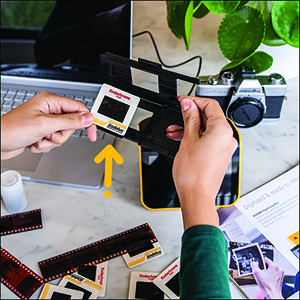
| Item Weight | 1 Pounds |
| Item Dimensions D x W x H | 5.27"D x 5.35"W x 3.74"H |
| Minimum System Requirements | Windows 7 |
| Standard Sheet Capacity | 1 |
| Paper Size | 126 millimeter |
| Optical Sensor Technology | CMOS |
| Connection Type | USB, HDMI |
| Resolution | 22 Megapixels |
| Supported Media Type | Negatives, Slide |
| Scanner Type | Film |
Trustpilot
1 month ago
3 days ago